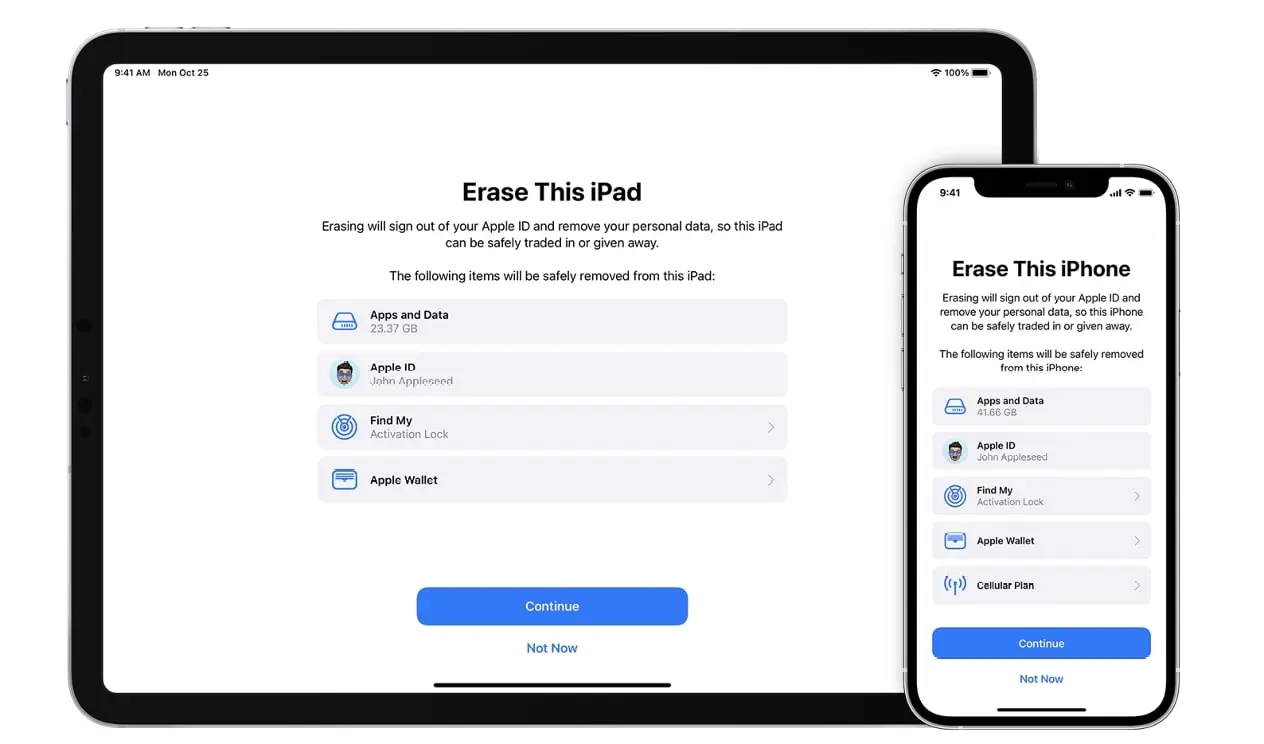-
webuyanyphonecom_cookie_consent
1 year 1 month 1 day
Used to store the user's cookie consent preferences.
-
wbap_x
2 hours
Used to identify the user's browsing session.
-
XSRF-TOKEN
2 hours
Used to secure both the user and our website against cross-site request forgery attacks.
-
pixie
1 year 1 month 1 day
Provided by adnxs.com for Analytics purposes
-
rp.gif
1 year 1 month 1 day
Provided by alb.reddit.com (Reddit) for Analytics purposes
-
MUID
1 year 1 month 1 day
-
-
_uetsid
1 year 1 month 1 day
Provided by bing.com (Bing/Microsoft) for Analytics purposes
-
_uetsid_exp
1 year 1 month 1 day
Provided by bing.com (Bing/Microsoft) for Analytics purposes
-
_uetvid
1 year 1 month 1 day
Provided by bing.com (Bing/Microsoft) for Analytics purposes
-
_uetvid_exp
1 year 1 month 1 day
Provided by bing.com (Bing/Microsoft) for Analytics purposes
-
mf_initialDomQueue
1 year 1 month 1 day
Provided by cdn.mouseflow.com (Mouseflow) provides Necessary functionality
-
mf_transmitQueue
1 year 1 month 1 day
YouTube : cdn.mouseflow.com
-
FS_CLIENT_VISITOR
1 year 1 month 1 day
Provided by cdn.studentbeans.com (Student Beans) for Analytics purposes
-
FS_VISITOR_CACHE_*
1 year 1 month 1 day
Provided by cdn.studentbeans.com (Student Beans) for Analytics purposes
-
FS_DEFAULT_HIT_CACHE
1 year 1 month 1 day
Provided by cdn.studentbeans.com (Student Beans) for Analytics purposes
-
translations
1 year 1 month 1 day
Provided by cdn.studentbeans.com (Student Beans) provides Necessary functionality
-
snowplowOutQueue_#_post2.expires
1 year 1 month 1 day
Provided by cdn.studentbeans.com (Student Beans) for Analytics purposes
-
snowplowOutQueue_#_post2
1 year 1 month 1 day
Provided by cdn.studentbeans.com (Student Beans) for Analytics purposes
-
lastExternalReferrer
1 year 1 month 1 day
Provided by connect.facebook.net (Meta) for Analytics purposes
-
lastExternalReferrerTime
1 year 1 month 1 day
Provided by connect.facebook.net (Meta) for Analytics purposes
-
_gcl_au
1 year 1 month 1 day
Provided by connect.studentbeans.com (Student Beans) for Marketing purposes
-
_fbp
1 year 1 month 1 day
Provided by connect.studentbeans.com (Student Beans) for Marketing purposes
-
_cs_t
1 year 1 month 1 day
Provided by connect.studentbeans.com (Student Beans) for Analytics purposes
-
OptanonConsent
1 year 1 month 1 day
Provided by connect.studentbeans.com (Student Beans) provides Necessary functionality
-
_cs_same_site
1 year 1 month 1 day
Provided by connect.studentbeans.com (Student Beans) for Security purposes
-
translations_stored_with_app_version
1 year 1 month 1 day
Provided by connect.studentbeans.com (Student Beans) provides Necessary functionality
-
translations_stored_with_user_locale
1 year 1 month 1 day
Provided by connect.studentbeans.com (Student Beans) provides Necessary functionality
-
IDE
1 year 1 month 1 day
Provided by doubleclick.net (Google) for Marketing purposes
-
test_cookie
1 year 1 month 1 day
Provided by doubleclick.net (Google) provides Necessary functionality
-
NID
1 year 1 month 1 day
Provided by google.com (YouTube) provides Necessary functionality
-
collect
1 year 1 month 1 day
Provided by google-analytics.com (Google) for Analytics purposes
-
ar_debug
1 year 1 month 1 day
Provided by google-analytics.com (Google) provides Necessary functionality
-
track.php
1 year 1 month 1 day
Provided by lantern.roeye.com (Awin partner) for Analytics purposes
-
network/trigger
1 year 1 month 1 day
Provided by outbrain.com (Google) for Analytics purposes
-
psgoal#
1 year 1 month 1 day
Provided by provesrc.com (Provesource) for Analytics purposes
-
_/ad/*/pixel
1 year 1 month 1 day
Provided by q.quora.com (Quora) for Analytics purposes
-
#_lantern
1 year 1 month 1 day
Provided by roeye.com (Awin partner) for Marketing purposes
-
_fbp
1 year 1 month 1 day
Provided by studentbeans.com (Student Beans) for Marketing purposes
-
_cs_c
1 year 1 month 1 day
Provided by studentbeans.com (Student Beans) for Analytics purposes
-
_sp_ses.#
1 year 1 month 1 day
Provided by studentbeans.com (Student Beans) for Analytics purposes
-
_sp_id.#
1 year 1 month 1 day
Provided by studentbeans.com (Student Beans) for Analytics purposes
-
_cs_root-domain
1 year 1 month 1 day
Provided by studentbeans.com (Student Beans) for Analytics purposes
-
sp
1 year 1 month 1 day
Provided by studentbeans.com (Student Beans) for Analytics purposes
-
_cs_cvars
1 year 1 month 1 day
Provided by studentbeans.com (Student Beans) for Analytics purposes
-
_cs_id
1 year 1 month 1 day
Provided by studentbeans.com (Student Beans) for Analytics purposes
-
_cs_s
1 year 1 month 1 day
Provided by studentbeans.com (Student Beans) for Analytics purposes
-
_cs_ex
1 year 1 month 1 day
Provided by studentbeans.com (Student Beans) for Analytics purposes
-
_gcl_au
1 year 1 month 1 day
Provided by studentbeans.com (Student Beans) for Marketing purposes
-
taboola_session_id
1 year 1 month 1 day
Provided by taboola.com (Taboola) for Marketing purposes
-
t_gid
1 year 1 month 1 day
Provided by taboola.com (Taboola) for Marketing purposes
-
t_pt_gid
1 year 1 month 1 day
Provided by taboola.com (Taboola) for Marketing purposes
-
eng_mt
1 year 1 month 1 day
Provided by taboola.com (Taboola) for Marketing purposes
-
taboola global:user-id
1 year 1 month 1 day
Provided by taboola.com (Taboola) for Marketing purposes
-
#:session-data
1 year 1 month 1 day
Provided by taboola.com (Taboola) for Marketing purposes
-
receive-cookie-deprecation
1 year 1 month 1 day
Provided by taboola.com (Taboola) provides Necessary functionality
-
geid
1 year 1 month 1 day
Provided by trafficguard.ai (Traffic Guard) for Marketing purposes
-
geid-legacy
1 year 1 month 1 day
Provided by trafficguard.ai (Traffic Guard) for Marketing purposes
-
CookieConsent
1 year 1 month 1 day
Provided by webuyanyphone.com (WeBuyAnyPhone) provides Necessary functionality
-
ps-goals
1 year 1 month 1 day
Provided by webuyanyphone.com (Provesource) for Analytics purposes
-
wbap_x
1 year 1 month 1 day
Provided by webuyanyphone.com (WeBuyAnyPhone) provides Necessary functionality
-
_rdt_uuid
1 year 1 month 1 day
Provided by webuyanyphone.com (Reddit) for Marketing purposes
-
psuid
1 year 1 month 1 day
Provided by webuyanyphone.com (Provesource) for Marketing purposes
-
ps#
1 year 1 month 1 day
Provided by webuyanyphone.com (Provesource) for Marketing purposes
-
psgoal#
1 year 1 month 1 day
Provided by webuyanyphone.com (Provesource) for Analytics purposes
-
_rdt_em
1 year 1 month 1 day
Provided by webuyanyphone.com (Reddit) for Marketing purposes
-
lantern
1 year 1 month 1 day
Provided by webuyanyphone.com (Awin partner) for Marketing purposes
-
XSRF-TOKEN
1 year 1 month 1 day
Provided by webuyanyphone.com (WeBuyAnyPhone) for Security purposes
-
_uetsid
1 year 1 month 1 day
Provided by webuyanyphone.com (Bing/Microsoft) for Analytics purposes
-
_uetvid
1 year 1 month 1 day
Provided by webuyanyphone.com (Bing/Microsoft) for Analytics purposes
-
_ga
1 year 1 month 1 day
Provided by webuyanyphone.com (Google) for Analytics purposes
-
_gid
1 year 1 month 1 day
Provided by webuyanyphone.com (Google) for Analytics purposes
-
_ga_#
1 year 1 month 1 day
Provided by webuyanyphone.com (Google) for Analytics purposes
-
_fbp
1 year 1 month 1 day
Provided by webuyanyphone.com (Meta) for Marketing purposes
-
_gat
1 year 1 month 1 day
Provided by webuyanyphone.com (Google) provides Necessary functionality
-
YSC
1 year 1 month 1 day
Provided by youtube.com (YouTube) for Analytics purposes
-
TESTCOOKIESENABLED
1 year 1 month 1 day
Provided by youtube.com (YouTube) provides Necessary functionality
-
remote_sid
1 year 1 month 1 day
Provided by youtube.com (YouTube) provides Necessary functionality
-
LAST_RESULT_ENTRY_KEY
1 year 1 month 1 day
Provided by youtube.com (YouTube) provides Necessary functionality
-
VISITOR_INFO1_LIVE
1 year 1 month 1 day
Provided by youtube.com (YouTube) provides Necessary functionality
-
yt-remote-device-id
1 year 1 month 1 day
Provided by youtube.com (YouTube) provides Necessary functionality
-
yt-remote-cast-installed
1 year 1 month 1 day
Provided by youtube.com (YouTube) provides Necessary functionality
-
yt-remote-cast-available
1 year 1 month 1 day
Provided by youtube.com (YouTube) provides Necessary functionality
-
yt-remote-session-app
1 year 1 month 1 day
Provided by youtube.com (YouTube) provides Necessary functionality
-
yt-remote-session-name
1 year 1 month 1 day
Provided by youtube.com (YouTube) provides Necessary functionality
-
yt-remote-fast-check-period
1 year 1 month 1 day
Provided by youtube.com (YouTube) provides Necessary functionality
-
yt-remote-connected-devices
1 year 1 month 1 day
Provided by youtube.com (YouTube) provides Necessary functionality
-
YtIdbMeta#databases
1 year 1 month 1 day
Provided by youtube.com (YouTube) provides Necessary functionality
-
LogsDatabaseV2:V#||LogsRequestsStore
1 year 1 month 1 day
Provided by youtube.com (YouTube) provides Necessary functionality
-
dicbo_id
1 year 1 month 1 day
Provided by webuyanyphone.com (WeBuyAnyPhone) provides Necessary functionality
-
_gd#
1 year 1 month 1 day
Provided by webuyanyphone.com (WeBuyAnyPhone) provides Necessary functionality
-
_tgt_
1 year 1 month 1 day
Provided by webuyanyphone.com (WeBuyAnyPhone) provides Necessary functionality
-
_tgidts
1 year 1 month 1 day
Provided by webuyanyphone.com (WeBuyAnyPhone) provides Necessary functionality
-
_tguatd
1 year 1 month 1 day
Provided by webuyanyphone.com (WeBuyAnyPhone) provides Necessary functionality
-
_tgpc
1 year 1 month 1 day
Provided by webuyanyphone.com (WeBuyAnyPhone) provides Necessary functionality
-
_tglksd
1 year 1 month 1 day
Provided by webuyanyphone.com (WeBuyAnyPhone) provides Necessary functionality
-
_tgsid
1 year 1 month 1 day
Provided by webuyanyphone.com (WeBuyAnyPhone) provides Necessary functionality
-
sentryReplaySession
1 year 1 month 1 day
Provided by webuyanyphone.com (WeBuyAnyPhone) for Analytics purposes
-
iU5q-!O9@$
1 year 1 month 1 day
Provided by youtube.com (YouTube) provides Necessary functionality
-
#-#
1 year 1 month 1 day
Provided by youtube.com (YouTube) provides Necessary functionality